Klaviyo
This documentation will show you how to take your ViralSweep giveaway and integrate it with Klaviyo so that you can start sending your entrants email addresses right into any Klaviyo list.
This documentation has been depreciated.
Please visit https://support.viralsweep.com/ for our updated documentation.
1) Get your Klaviyo API Key
Log in to your Klaviyo account, and navigate to:
Account > Account Settings
Click on the API Keys tab.
If you already have a Private API Key, copy it. If you don't have a Private API Key, click the Create API Key button, and then label your API Key ViralSweep so that you know what you're using it for. Copy the Private API Key it generates for you.
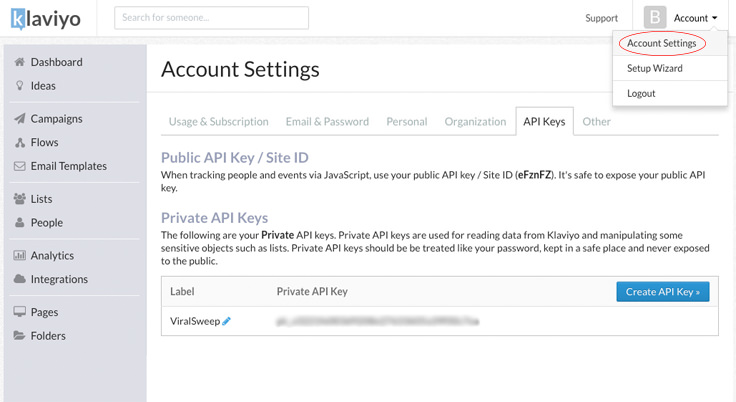
2) Click the integrations tab
Navigate to your ViralSweep dashboard. Once your giveaway is fully set up, you will see the integrations button in your dashboard. Click the button to reveal the integration options.
Once the integration options appear, click the connect to Klaviyo button.
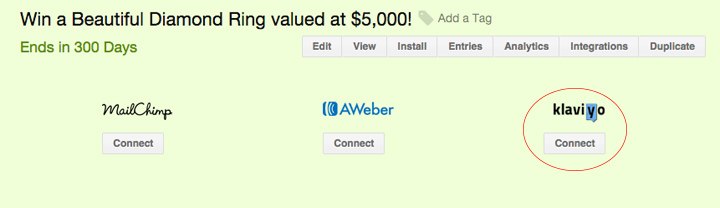
3) Paste in your API Key
Paste in your API Key and click the connect button. A menu will display that will then allow you to choose which list you want to import leads into. Select your list, and click connect again.
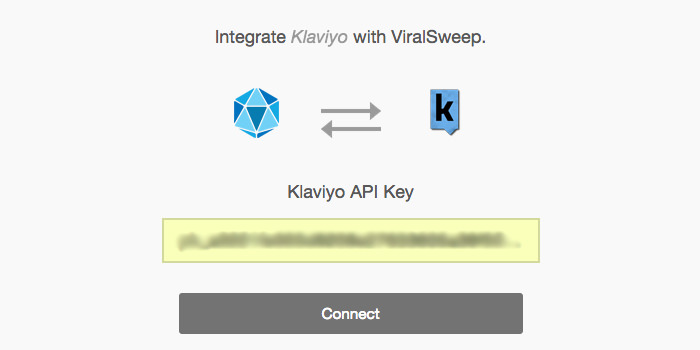
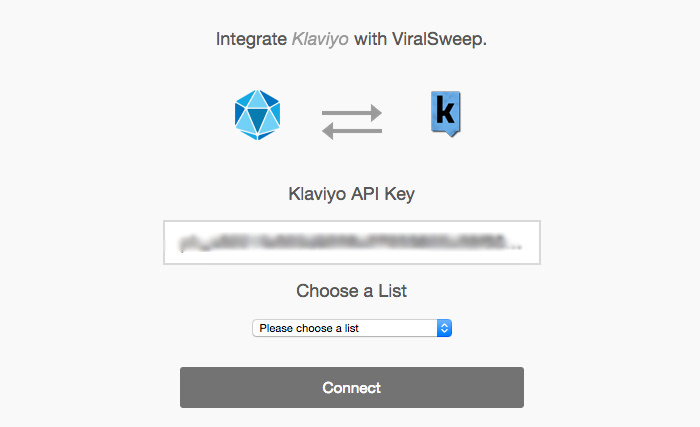
4) Connection complete
You'll be redirected back to your dashboard after the connection is complete. Click the integrations button to see that you are connected to Klaviyo. You can see which list you are connected to, and you can disconnect at anytime.
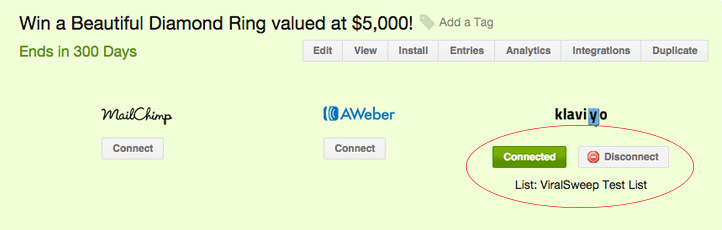
Changing the double opt-in email
Klaviyo has the double opt-in requirement in place in order to ensure that you are building an email list of high quality leads that want to receive emails from you. This is a necessary requirement to keep your spam complaints low so that you can have a high delivery rate.
The standard double opt-in email that Klaviyo sends out is something you will want to tweak in order to have it apply to your giveaway, which will help increase your opt-ins.
Here is how to change the content of this email:
Customize the double opt-in email
In your Klaviyo dashboard click 'Lists'
Click on the list that you want to edit
From the menu click 'Signup forms'
Click 'View All Forms & Pages'
Click on 'Email Confirmation'
Disabling the double opt-in email
You have the ability to disable double opt-in so that email addresses are automatically added to your list without people having to confirm anything. To disable this, simply check off the 'Disable Double Opt-in' box when connecting to a list.
NOTE
Disabling double opt-in may not be the best thing for you. Keep an eye on your unsubscribe and spam complaint rates, as these numbers will usually go up if you turn off double opt-in.
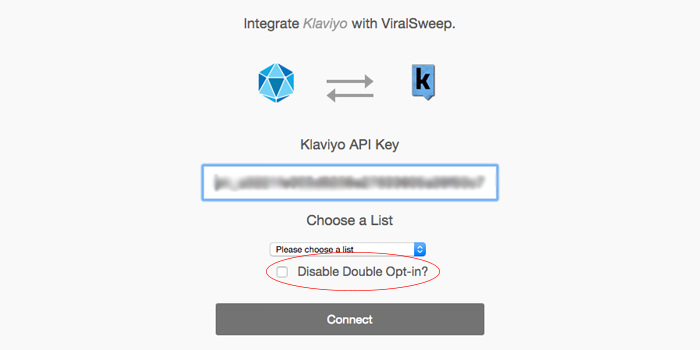
Troubleshooting
Email already in Klaviyo list
The email address entered into the giveaway may already be in your Klaviyo list, so it will not be added again.
Email already entered into ViralSweep
The email address entered into the giveaway has already been entered into the giveaway, so therefore it is not passed to Klaviyo.
Delay in reporting
Klaviyo is having a delay in reporting. Try exporting your Klaviyo list and you should see the most recent email addresses added.
User did not opt-in
The user did not click the link in their double opt-in confirmation email that was sent to them. If they don't click that link, they won't be added to your list.
Any questions? We're here to help
You can reach us at [email protected] or talk to us on live chat if we are available.
Updated less than a minute ago
