Entry Redirect
This documentation will explain in detail how to use the Entry Redirect feature.
This documentation has been depreciated.
Please visit https://support.viralsweep.com/ for our updated documentation.
Overview
The Entry Redirect feature allows you to automatically direct people to any page that you want after they enter the promotion.
By default, when a user enters the promotion they will get taken to a confirmation page that allows them to earn bonus entries for performing actions like sharing and referring friends.
If you wish to override the confirmation page, and instead want to direct people to a different URL, you can do that with the Entry Redirect.
By default, when a user enters your promotion, they go from the entry form to the confirmation page, which looks similar to this:
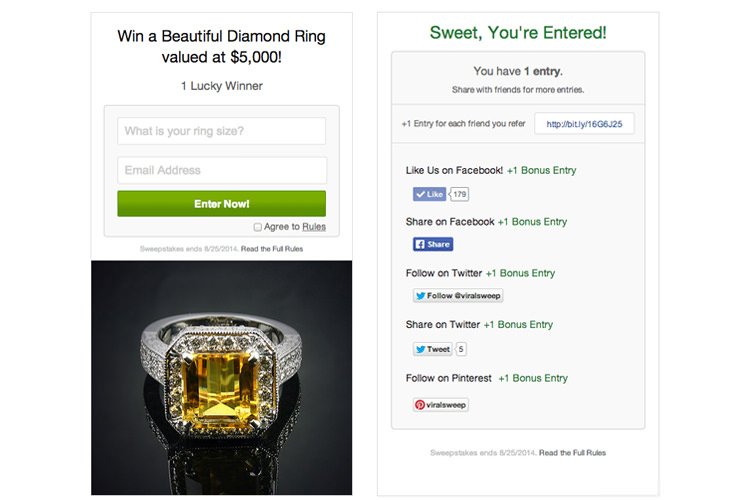
When you activate Entry Redirect, the funnel will now be this:
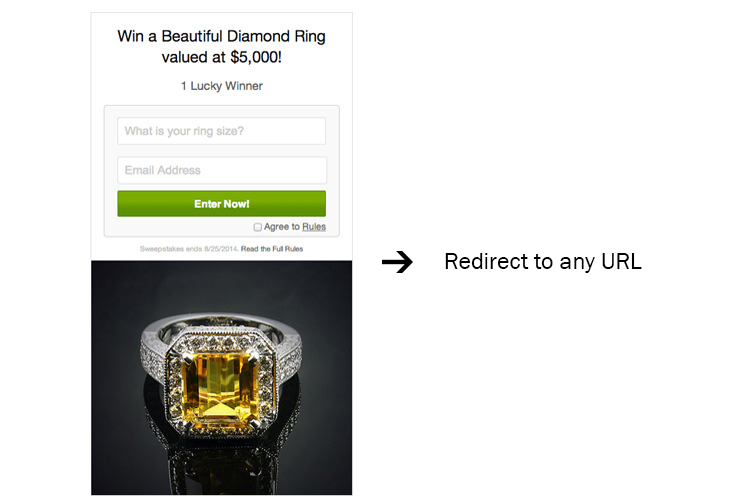
Setup
Select the Entry Redirect feature under Advanced Options when putting your promotion together.
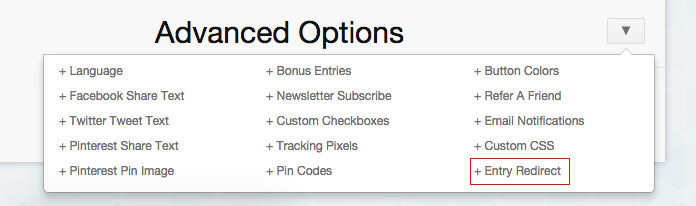
Input the URL that you want to redirect people to after they enter the promotion.
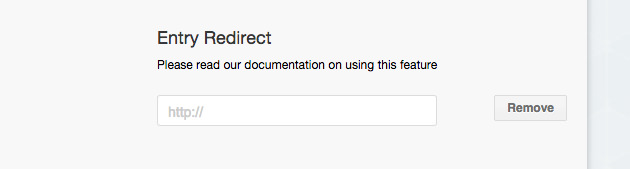
NOTE
Using the Entry Redirect feature will automatically overwrite any other settings you had in place for the default confirmation page. For example, if you input all of your social profiles and wanted to award bonus entries for actions, you will no longer be able to do that if you are using the Entry Redirect, as people will be redirected to the URL you indicate after entry.
Common Questions
Can I redirect people to different URL's on each of the different template styles?
No. When you input a URL to redirect people to, that will automatically be applied to all of the template styles (full page, widget, popup, lightbox).
Can I redirect people using one template style, but not the others?
No. If you use the Entry Redirect feature, it will automatically overwrite the default confirmation page that we use. So if you input a URL to redirect people to, then people entering from the full page, widget, popup, and lightbox template styles will all be redirected to that URL.
Can I disable the redirect at any time?
Yes. Simply edit your promotion and click the Remove button next to Entry Redirect and your campaign will automatically start using the default confirmation page that we provide.
Any questions? We're here to help
You can reach us at [email protected] or talk to us on live chat if we are available.
Updated less than a minute ago
