HubSpot
This documentation will show you how to take your ViralSweep giveaway and integrate it with HubSpot so that you can start sending your entrants information right into HubSpot as contacts.
This documentation has been depreciated.
Please visit https://support.viralsweep.com/ for our updated documentation.
1) Click the integrations tab
Once your giveaway is fully set up, you will see the integrations button in your dashboard. Click the button to reveal the integration options.
.jpg)
Once the integration options appear, click the connect to HubSpot button.
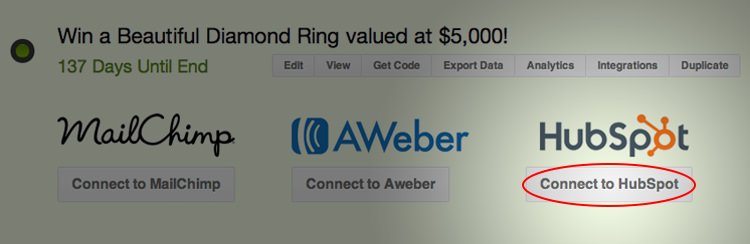
2) Gather your HubSpot data
You will now need to gather the required information on this form from your HubSpot account in order to complete the integration. The next 3 steps will show you how to find this information.
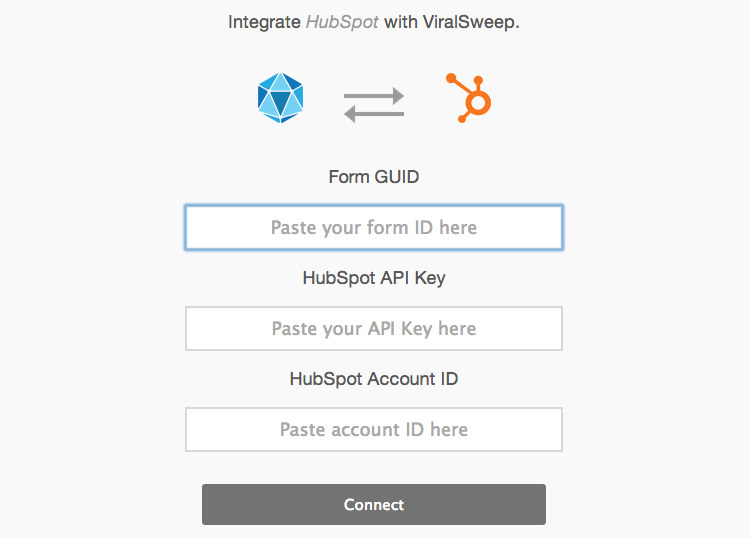
2A) Find your Form GUID
To find your Form GUID, login to your HubSpot account and go to forms.
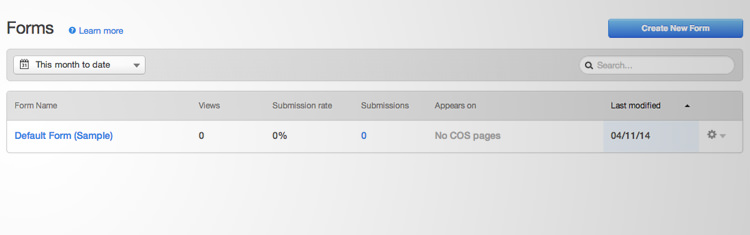
Click on the form that you want to use. In the URL you will find your form GUID.
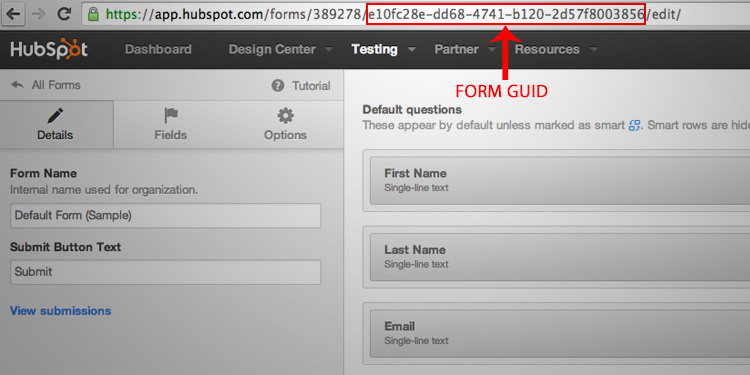
For example if the URL is:
https://app.hubspot.com/forms/389278/e10fc28e-dd68-4741-b120-2d57f8003856/edit/
Then your form GUID is
e10fc28e-dd68-4741-b120-2d57f8003856
Copy your form GUID and paste it into the form GUID field on ViralSweep.
2B) Find your HubSpot API Key
If you already know your HubSpot API key, simply paste it into the field on ViralSweep. If you don't have a HUbSpot API key, then you'll need to get one at the link below:
HubSpot API Key
Once you get your HubSpot API Key emailed to you, copy and paste it into the field on ViralSweep.
2C) Find your Account ID
Login to HubSpot and in the top corner click on your name and then 'Settings'.
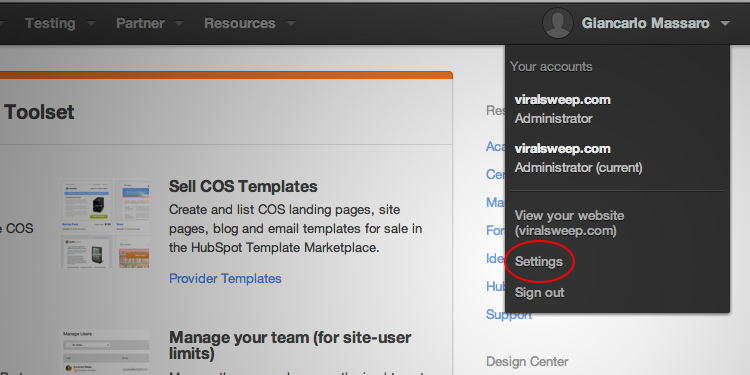
On the left hand side under Account # you will find your Account ID.
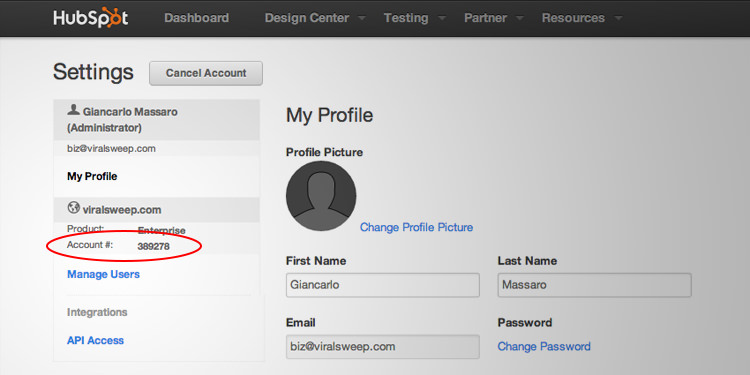
Paste your HubSpot Account ID into the field on ViralSweep.
3) Connection complete
You'll be redirected back to your dashboard after the connection is complete. Click the integrations button to see that you are connected to HubSpot. You can click the disconnect button to remove the connection at anytime.
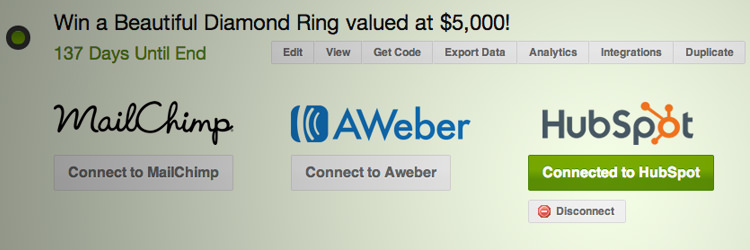
4) Verify contacts are being added
To verify that the connection worked, and that contacts are being added to your HubSpot account, you'll want to do these two things:
1) Navigate to your giveaway and fill out the fields to enter.
2) Login to HubSpot and go to your contacts. Check to make sure the information you just entered your giveaway with has been added to HubSpot as a contact.
Troubleshooting
If you have connected your giveaway to HubSpot and the data is not being added as a contact, these are the most common reasons as to why:
Wrong form GUID
Your form GUID is not correct. Try re-entering your form GUID.
Wrong API key
Your HubSpot API key is not correct. Try re-entering your HubSpot API key, or re-generate a new one.
Wrong account ID
Your HubSpot Account ID is not correct. Try re-entering your HubSpot account ID.
Required fields
Your form has required fields that are not on your giveaway. Check your HubSpot form settings to see what information you are asking for. For example, if you are asking for first name, last name, and email on your HubSpot form, but your ViralSweep form is only asking for email, then it will not pass the data through.
Any questions? We're here to help
You can reach us at [email protected] or talk to us on live chat if we are available.
Updated less than a minute ago
