Tracking Pixels
This documentation will explain in detail how to use the Tracking Pixels feature.
This documentation has been depreciated.
Please visit https://support.viralsweep.com/ for our updated documentation.
Overview
The Tracking Pixels feature allows you to add 3rd party tracking and conversion pixels onto the confirmation or success page of the giveaway. This will allow you to track conversions from all of your marketing campaigns.
This feature is located under the Advanced Options section when you are setting up your promotion.
Advanced Options > Tracking Pixels
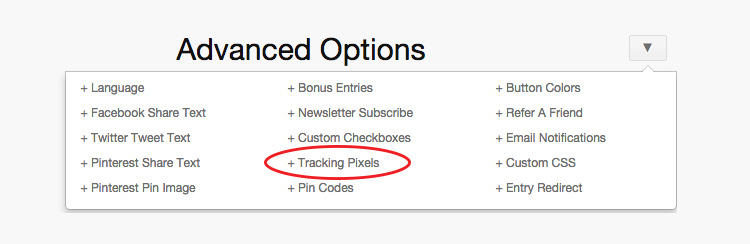
To use this feature, simply paste your tracking pixels into the box. To add multiple pixels, separate each one so it appears on a new line.
These pixels will fire only on the confirmation/success page of your giveaway. So if a user lands on your giveaway and does not enter, the pixel does not fire.
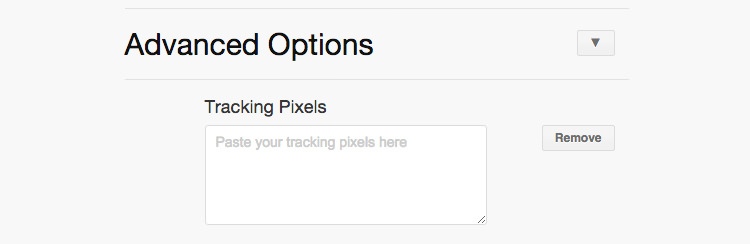
Example Use Case
If you are running Facebook Ads to your giveaway, you would want to create a Facebook conversion pixel to add to your giveaway so that you know how many conversions you are getting. In this case, a conversion is considered a lead which would be a successful entry into the giveaway.
You would simply create a Facebook conversion pixel with the action type set to 'Lead'.
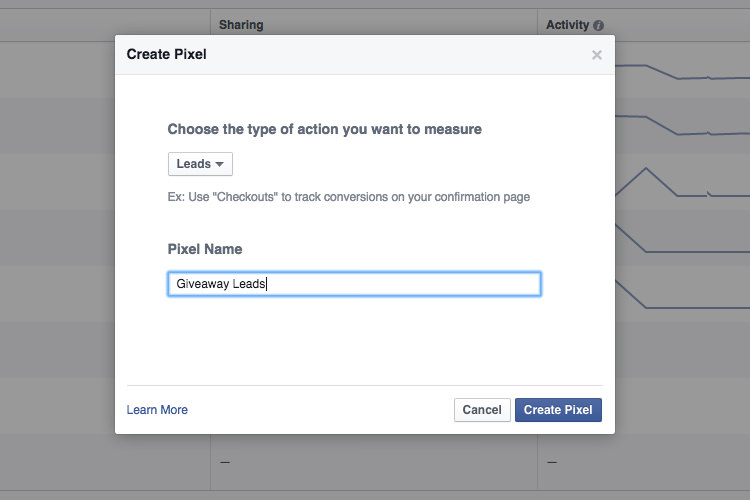
Copy the conversion pixel Facebook provides you with, and paste it into ViralSweep.
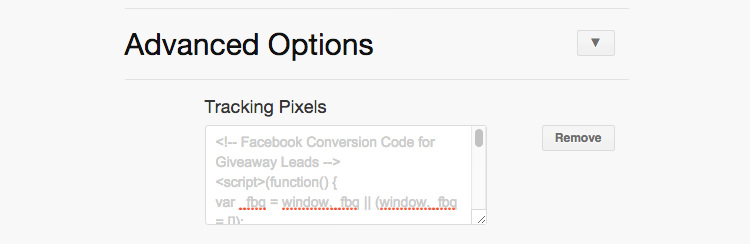
Inside of your Facebook Ads dashboard, you will now be able to track the number of successful leads that are coming from your Facebook ads. Again, a successful lead in this case would mean that someone saw your Facebook ad, clicked on it, and successfully entered the giveaway.
Any questions? We're here to help
You can reach us at [email protected] or talk to us on live chat if we are available.
Updated less than a minute ago
