Infusionsoft
This documentation will show you how to take your ViralSweep giveaway and integrate it with Infusionsoft so that you can start sending your entrants email addresses right into your Infusionsoft account.
This documentation has been depreciated.
Please visit https://support.viralsweep.com/ for our updated documentation.
1) Click the integrations tab
Once your giveaway is fully set up, you will see the integrations button in your dashboard. Click the button to reveal the integration options.
Once the integration options appear, click the connect to Infusionsoft button.
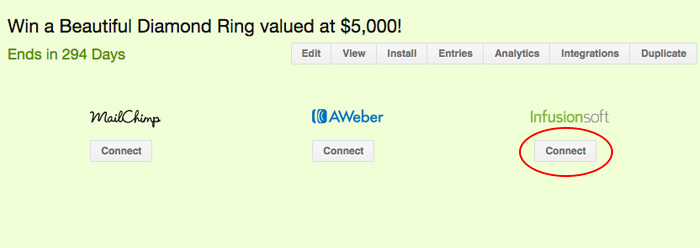
2) Gather your Infusionsoft data
You will now need to gather the required information on this form from your Infusionsoft account in order to complete the integration. The next 2 steps will show you how to find this information.
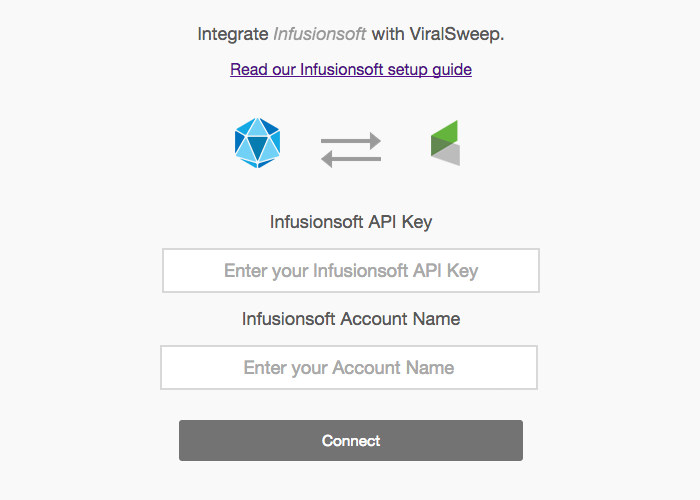
2A) Get your Infusionsoft API Key
Log in to your Infusionsoft account, and navigate to:
Admin > Infusionsoft Account
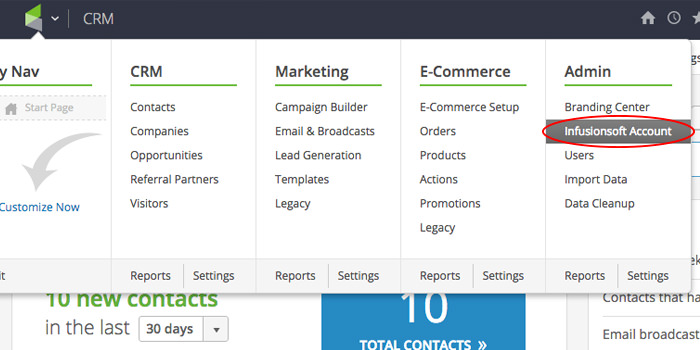
Click on the Settings tab.
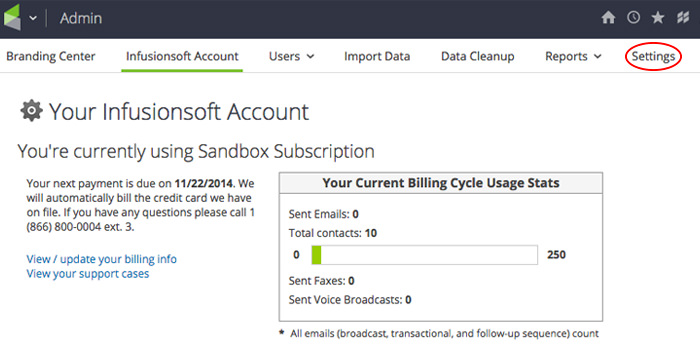
Click on Application on the left side.
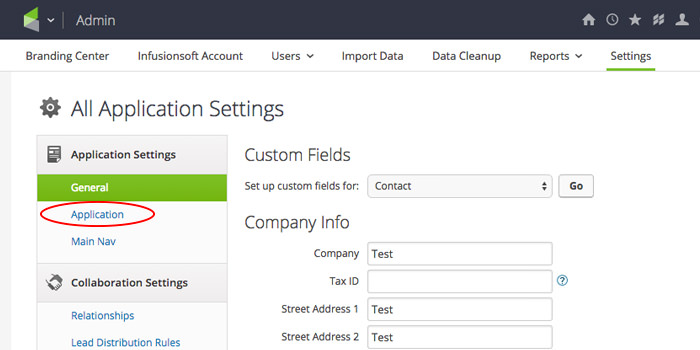
Scroll down to the API section and find the Encrypted Key. If there is not one set, you will need to enter an API Passphrase first, click save, and the key will be generated.
More information on how to do this can be found here: Enable Infusionsoft API
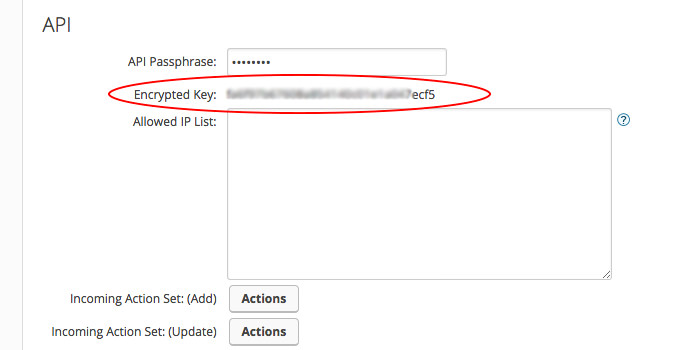
Copy the Encrypted Key and paste it into the API Key field on ViralSweep.
2B) Get your Infusionsoft Account Name
Your Infusionsoft account name can easily be found one of two ways. The first way is to click on the user icon in the top corner of your Infusionsoft dashboard, and you will see your account name.
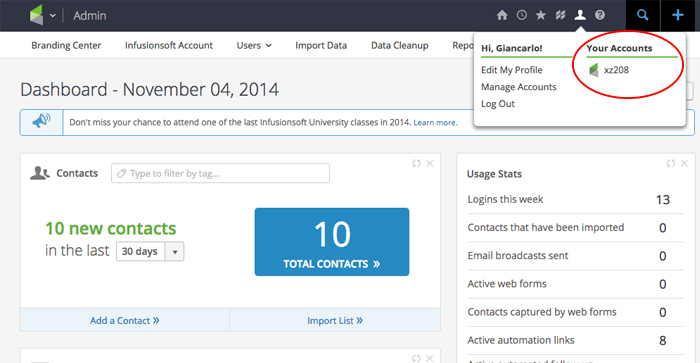
The second way to find your Account name is to look at the URL in your address bar, and you will see https://[Account Name].infusionsoft.com
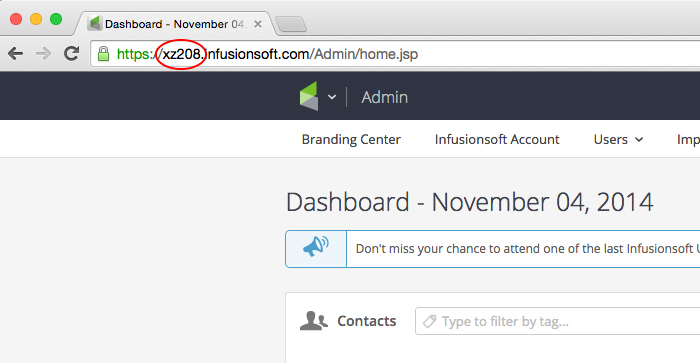
Once you have your Account Name, type it into the Account Name field on ViralSweep.
3) Connect and choose a tag
Once you add your API Key and Account Name, click the connect button. If the information entered was correct, an Infusionsoft Tag field will drop down. Choose the appropriate tag from the menu and click connect again.
NOTE
You may want to create a tag called ViralSweep within Infusionsoft so that users that are added to your Infusionsoft account are tagged with the name ViralSweep.
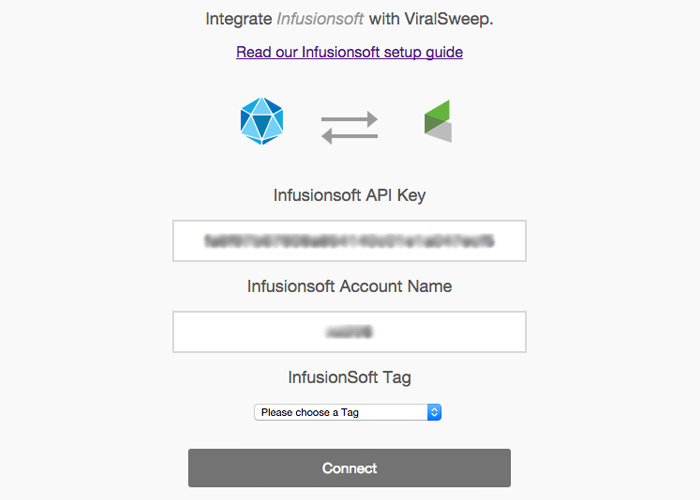
4) Connection complete
You'll be redirected back to your dashboard after the connection is complete. Click the integrations button to see that you are connected to Infusionsoft. You can see which tag is being used and you can disconnect at anytime.
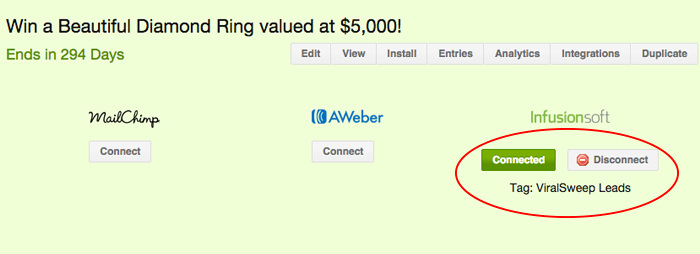
Any questions? We're here to help
You can reach us at [email protected] or talk to us on live chat if we are available.
Updated less than a minute ago
